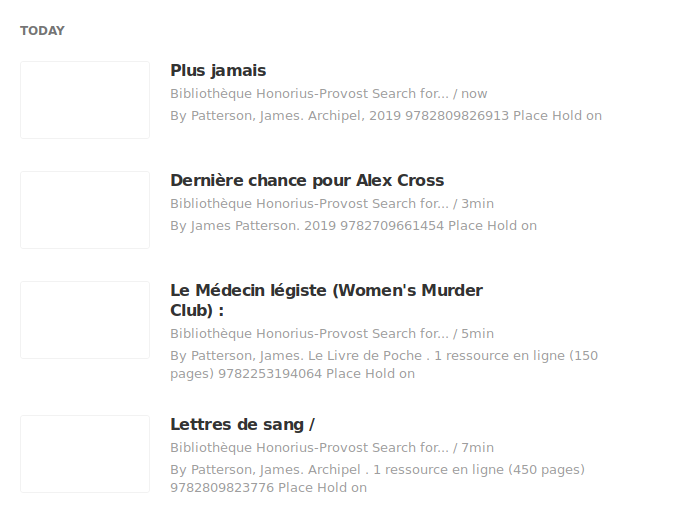Koha allows users to subscribe to OPAC searchs or lists. Once subscribed, the user will get a notification when a new title matches the search or a new title is added to the list.
The user must have a RSS aggregator or an email client that manages RSS subscriptions.
Two examples are detailed here: Mozilla Thunderbird (an open source email client) and Feedly (an online proprietary RSS aggregator). Both options are free.
Subscribe to a search
Let’s say you are a big James Patterson and would like to be notified when the library acquires a new Patterson title.
- Start by doing a search in the catalog.
- Click on the orange RSS icon next to the number of results.
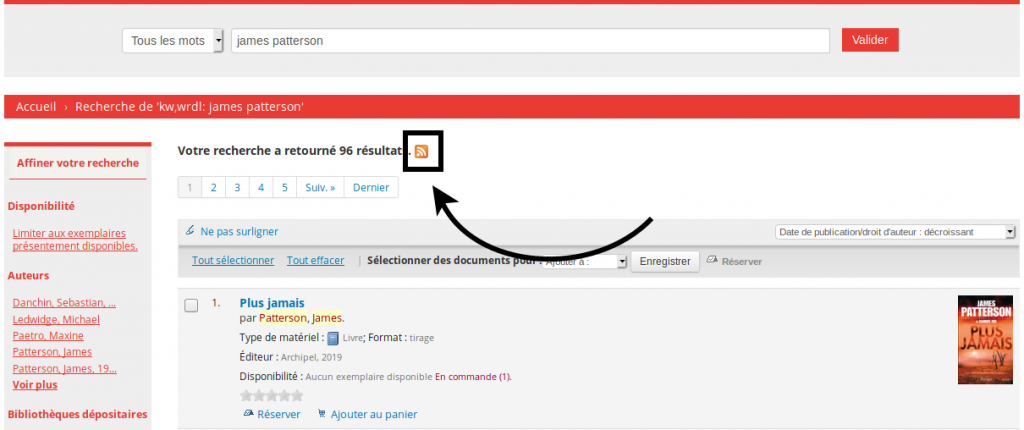
- Copy the URL in the address bar
- Add that URL to an aggregator or to the email client
Subscribe to a list
It is also possible to subscribe to a list.
- Choose a list and open it
- Click on the orange RSS icon next to the number of results.
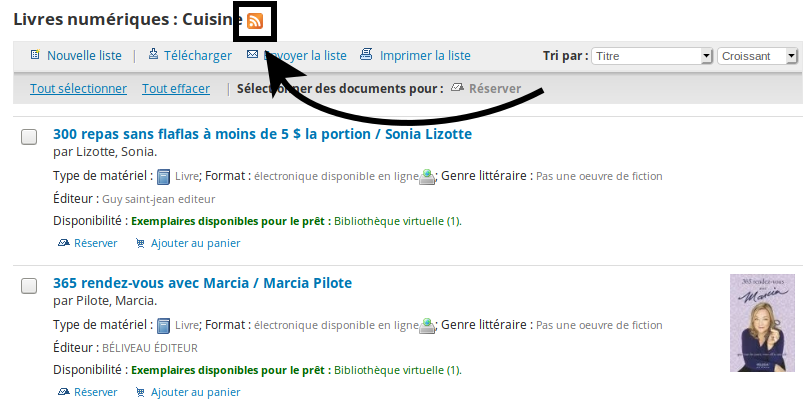
- Copy the URL in the address bar
- Add that URL to an aggregator or to the email client
Add the subscription to an email client
The example was made with Mozilla Thunderbird, an open source email client.
- Go to File > New > Feed Account
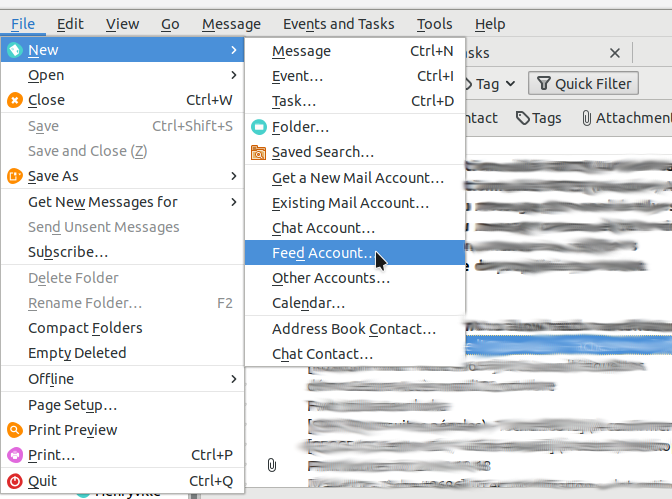
- Give a name to the account (“Library” for example) and click on “Next”
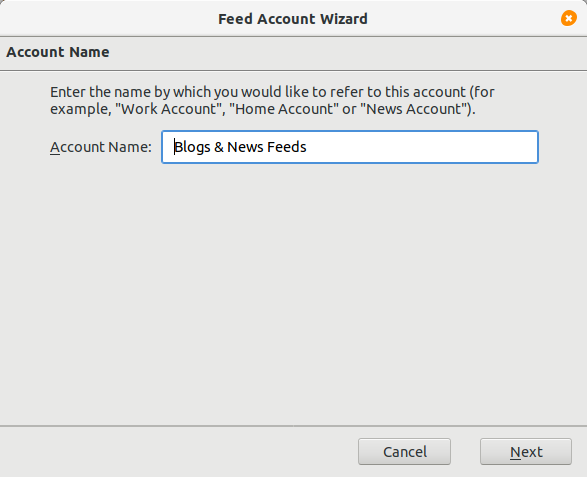
- Click on “Finish”
- Click on “Manage suggestions”
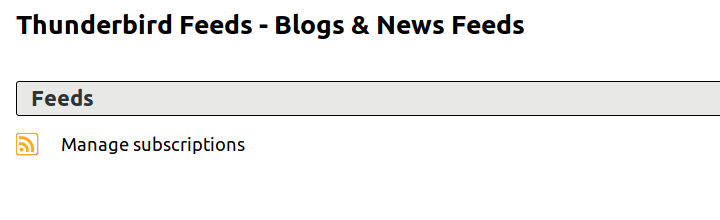
- In the Feed URL field, paste the URL copied previously
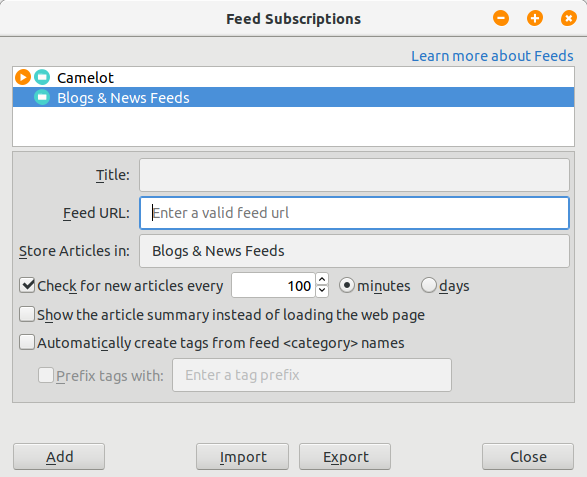
- Click on “Add”
The last results are added to the email client, like regular emails would be, and they contain a link to the record.
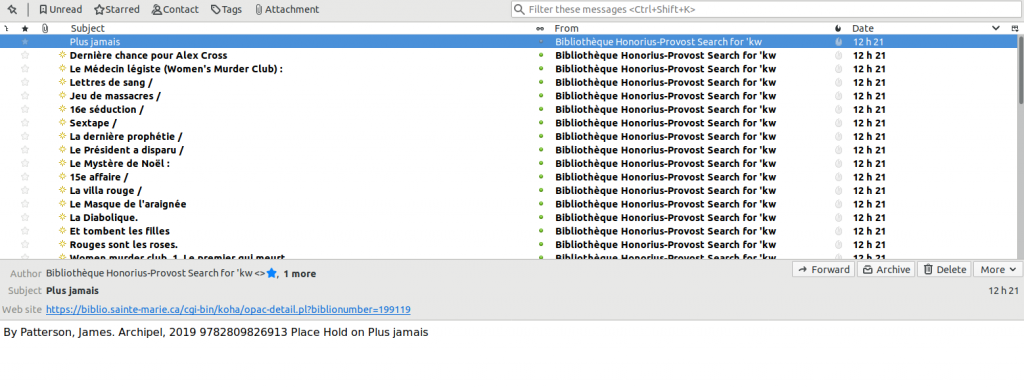
Add the subscription to an online RSS aggregator
The example was made with Feedly, a proprietary online RSS aggregator that offers a free version and an advanced paid version.
- Go to https://feedly.com
- Create an account or log in
- Click on the “+” to the left of the screen
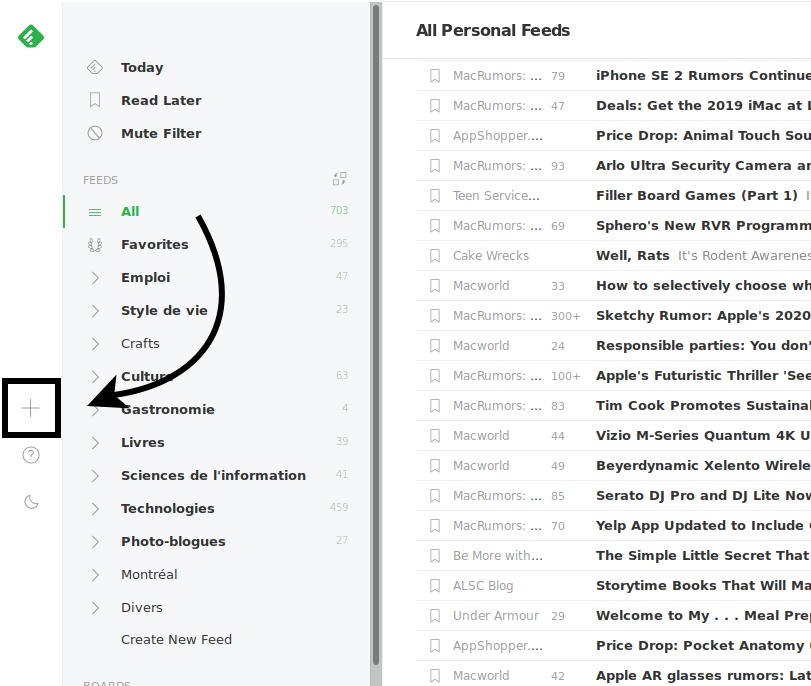
- Paste the URL in the box
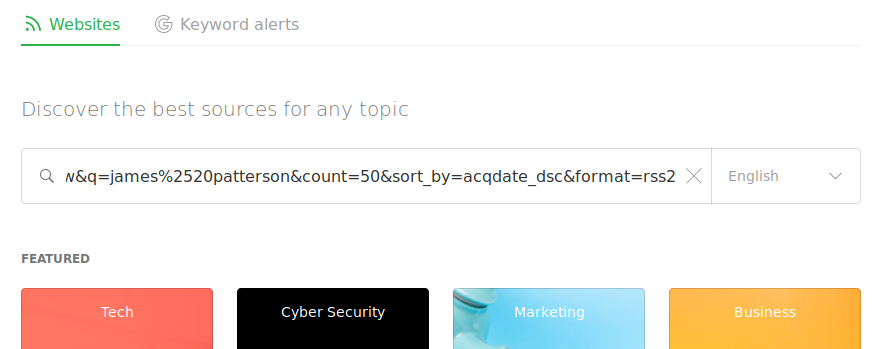
- Click on “Follow” and choose a category
The title appear in the chosen category