The financial year is almost over and you are currently planning the next year budget. Before closing a previous year budget, there are few things to consider, such as: what to do with unreceived orders and unspent funds, and if you need to mark a budget as inactive.
New budget
Before moving things around, you will have to create a new budget. To speed up this process, we do suggest to duplicate the previous year budget to conserve the same fund structure as before.
To duplicate a budget:
1 Go to Acquisition
2 Click on “Budget” on the left hand side
3 On the budget line, click on “Action” and select “Duplicate”
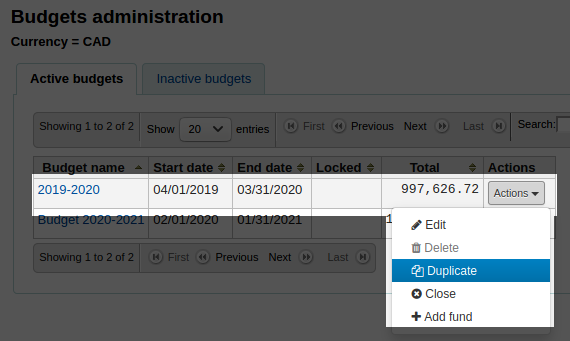
4 Fill in the form
Note: you may add a value in the field “Change amount by” to add or remove % of budget.
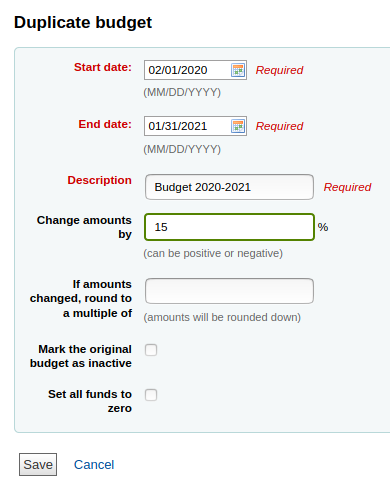
Unreceived orders
There are 2 different ways to deal with unreceived orders:
- keep the previous year budget as “Active”
- transfer unreceived order to a new budget fund
Option 1
An active budget allows you to order from a previous year budget, even after the budget end date. If you are still waiting for order, you can keep the previous budget as “Active.” So when orders are getting in, you can charge the order amount to a previous year budget.
This will not affect you current budget.
Option 2
If you do not want to have more than one “Active” budget, you can decide to transfer unreceived orders and/or unspent funds to a new budget. To enable these transfer, you will need to “Close a budget.”
Closing a budget
Closing a budget is only necessary if you need to transfer unreceived order to a new budget.
The new budget structure is important, it must include the previous budget funds (funds with “unreceived orders”).
To close a budget:
1 Go to Acquisition
2 Click on “Budget” on the left hand side
3 On the budget line, click on “Action” and select “Close”
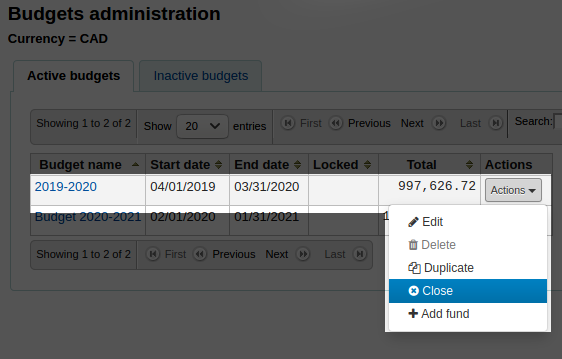
4 Fill in the form
You will be asked where to move “unreceived orders,” simply select your “New budget fund.”
Check the box if you would like to move “remaining unspent funds” too.
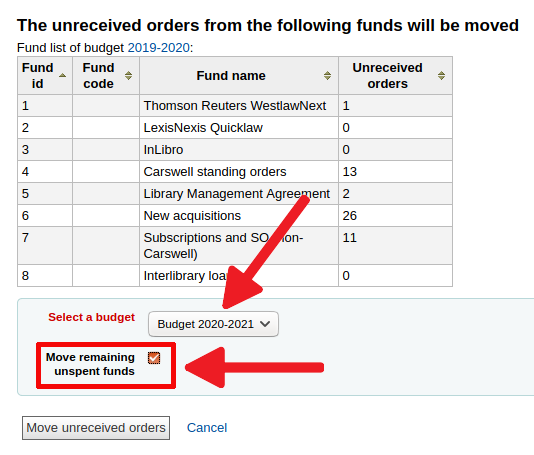
5 Click on “Move unreceived orders” to confirm
6 Verify each transfer status
On the confirmation page, you will be shown if all “unreceived orders” were transferred correctly.
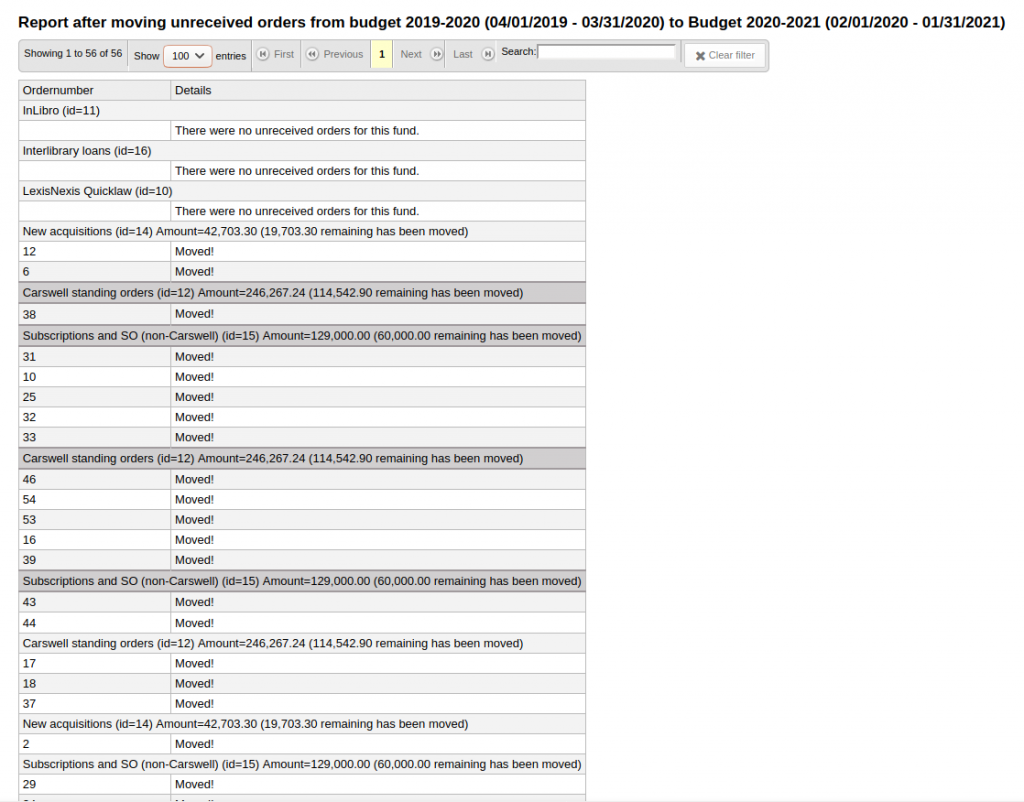
Marking a budget as “Inactive”
1 Go to Acquisition
2 Click on “Budget” on the left hand side
3 Click on the budget name
4 Click on “Edit”
5 Uncheck the box “Mark the budget as Active”
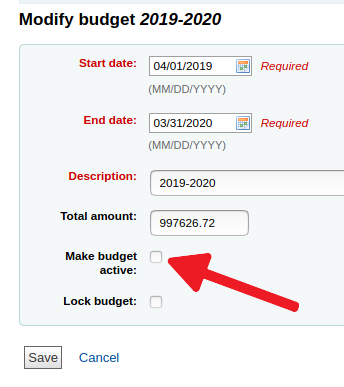
6 Click on “Save”
