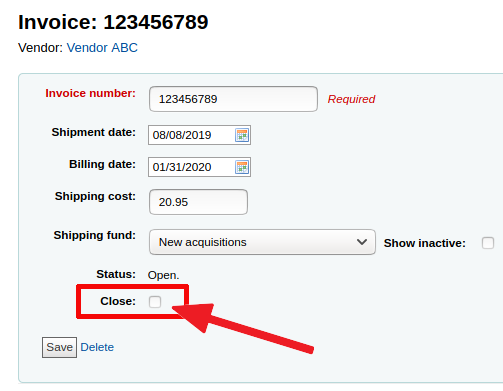After creating a budget and a vendor’s profile, you may proceed with these steps:
Create baskets
- Go to Acquisitions
- Search for your vendor
- Click on “New basket”
- Give your basket a name
- Save your basket
- Click on “Add to basket” to order an item
- Search for an existing record or create it from scratch
- Click on “Order” next to the record
- Enter the financial information
- Click “Save”
- Repeat steps 6-10 for each item you need to order.
- Click on “Save”
Once it is completed, click on “Close this basket.”
You must close a
basket in order to update the budget automatically and add the order
amount to the “Base-level ordered” column of the
corresponding fund.
Closing the basket will also enable the “Receive shipment” option, so you can create an invoice and mark item as received.
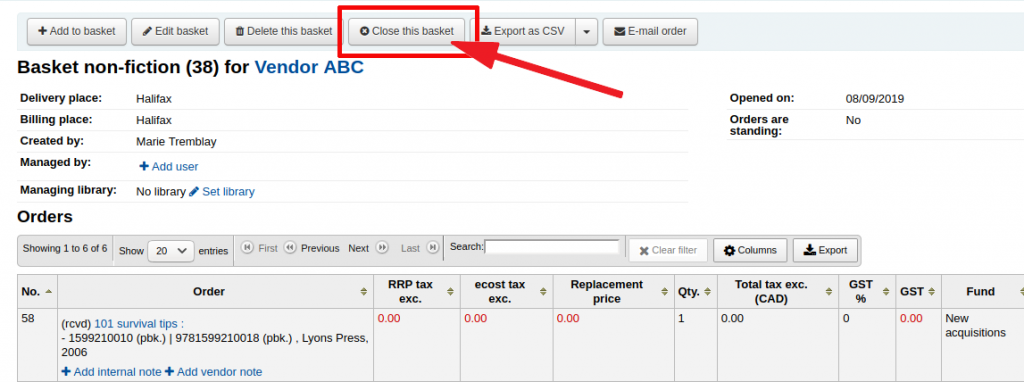
When you have received your order from the vendor
- Go to Acquisitions
- Search for your vendor
- Click on “Receive shipments”
- Enter the invoice number
- Click “Next”
- Check the “Receive” box next to the title
- Make sure the price is correct, adjust it in “Actual cost” if needed
- Click “Save”
- Redo steps 6-8 for every item on the invoice
- Click “Finish receiving”
Once you have paid your vendor, update your invoice
- Go to Acquisition
- Search for the invoice
- Click on the Invoice number
- Add a “Billing date”
- Add an adjustment (if needed)
- Check the “Close” box to close the invoice
The invoice amount is only subtracted from your budget fund when the invoice is closed.