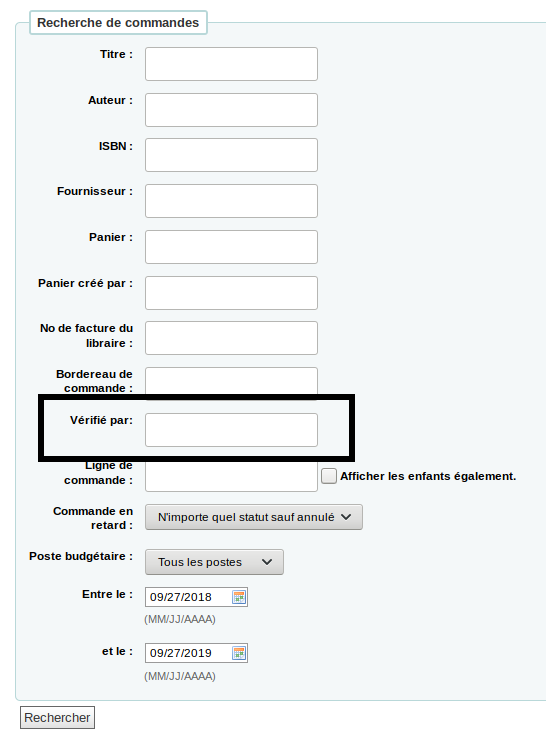- Go to Administration > Additional fields
- Click on “Order baskets (aqbasket)”
- Click on “Create field”
- Fill out the form
- Enter the field name
- If you want a drop-down menu in that field, select an authorized value category, otherwise it will be a free text field
- If you want to be able to search baskets based on the values entered in this field, check the “Searchable” box
- Click on “Save”
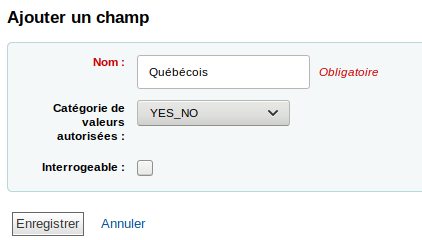
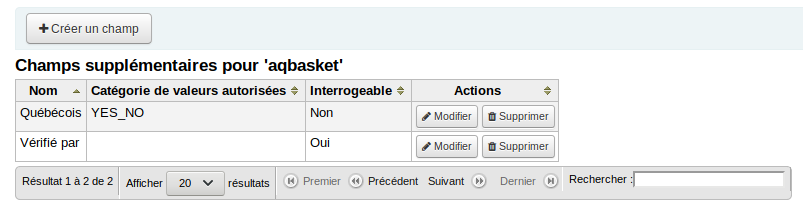
When creating you basket in the acquisitions module, you will see your new custom field.
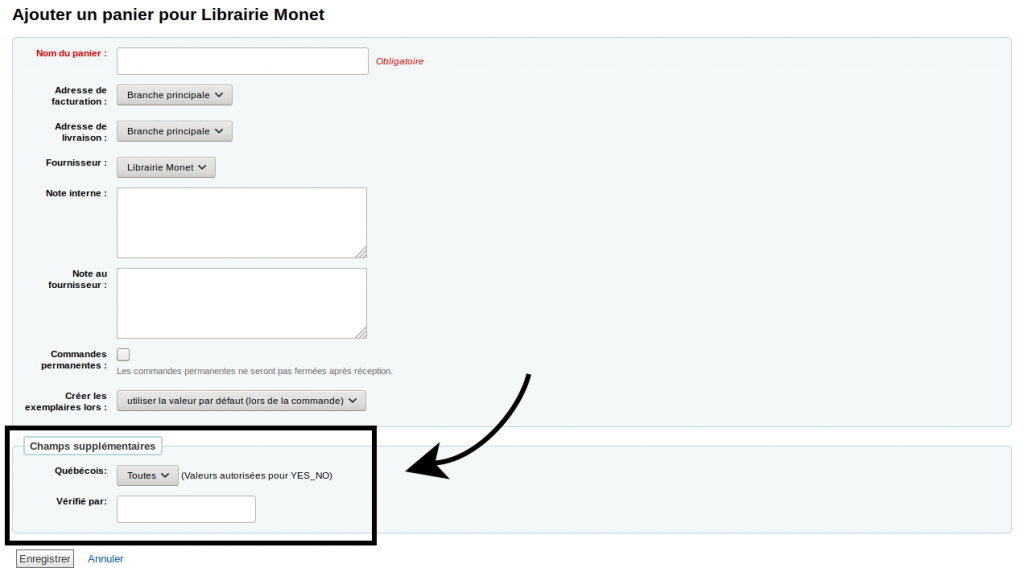
Your cutom field will also appear in the basket information
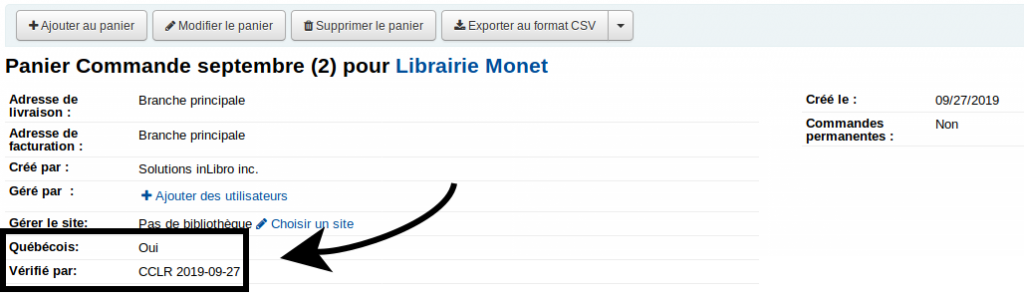
If you made your field searchable, it will be available in the orders advanced search.