The “Batch item modification” tool allows you to edit more than one item records at the time.
First, use the catalogue «item search» to extract item record barcodes. Then, go to the “Batch item modification” tool to edit all records at once.
Barcode file creation
1 Use the “item search” to create a barcode list
2. Select all criteria
3. At the bottom of the form, select the «Barcodes file» mode
4. Click on «Search» to retrieve your results
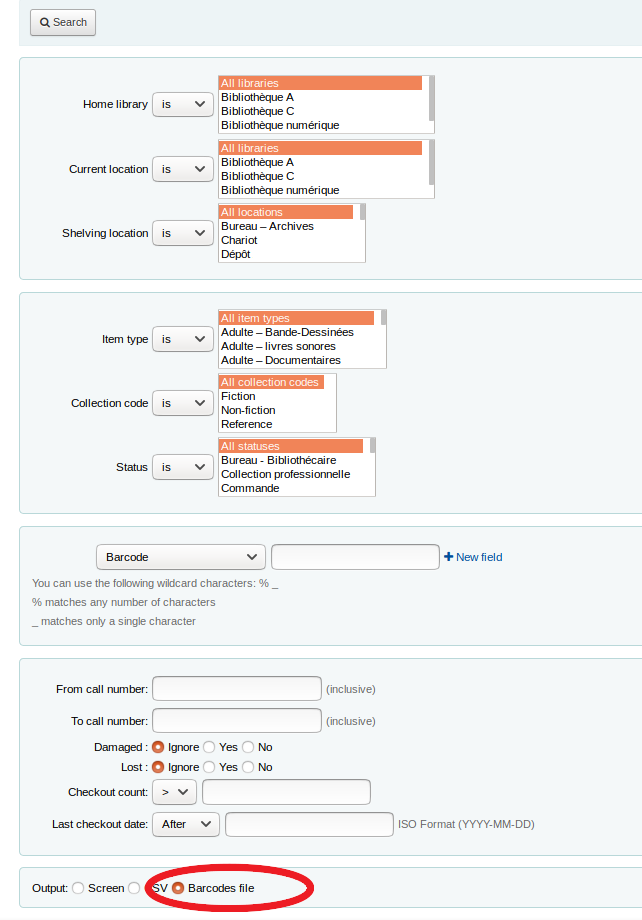
Once you have your barcode file:
Small batch
1. Open the text file (.txt)
2. Check all the barcodes and delete all empty lines
3. Copy all barcodes
4. Go to Tools > Batch item modification
5. Paste the barcode in the “Barcode list (one barcode per line)” box
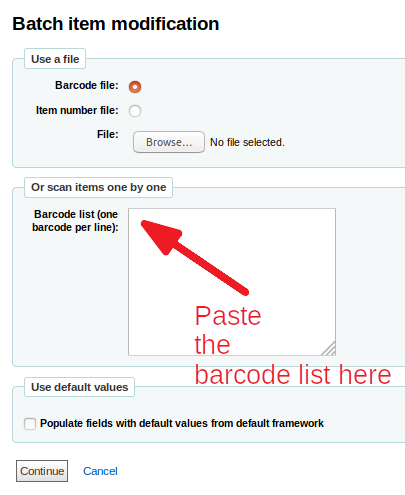
6. Scroll down to find the item form and edit with the correct values.
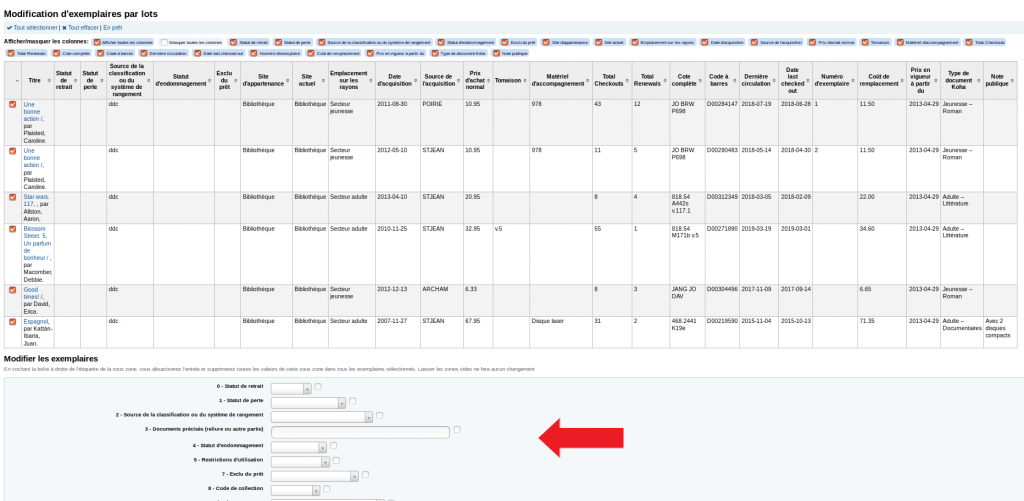
7. Save
Batch (over 20 items)
1 Use the “item search” to create a batch
2. Select the «Barcodes file» mode ( see the last line of the search form)
3. Open the text file (.txt)
4. Check all the barcodes and delete all empty lines
5. Save the file
If your file contains over 1000 barcodes, split it in smaller files to avoid overloading Koha and/or system crashes.
6. Go to Tools > Batch item modification
7. Select «Barcode file» option
8. Upload the barcodes file
9. Scroll down to find the item form and edit with the correct values.
10. Save
Koha community resources
Koha manual: Batch item modifications (en)
