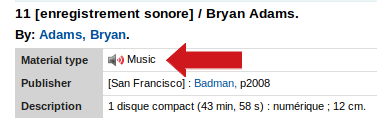How to edit a material type field in a record ? (example: audio book)
« I have created a record for an audio book and somehow the item is defined as a “book” instead of “Audio CD.” How can I edit this?»
To edit and better describe items of a same format, access the the «000-leader» tag editor of the record. This editor allows you to choose additional options to define your item.
For example, a music cd qualified as «musical sound recording», while an audio books would be better described by «non musical sound recording».
Each material type description is represented by a specific icon on the catalogue.
1 Go to the audio book record
2. At the end of the « 000-leader » line, click on «Tag editor» (small pencil after the entry box)
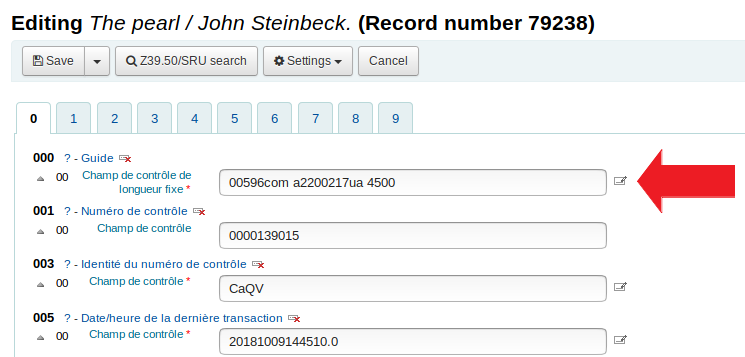
A new window should pop on your screen.
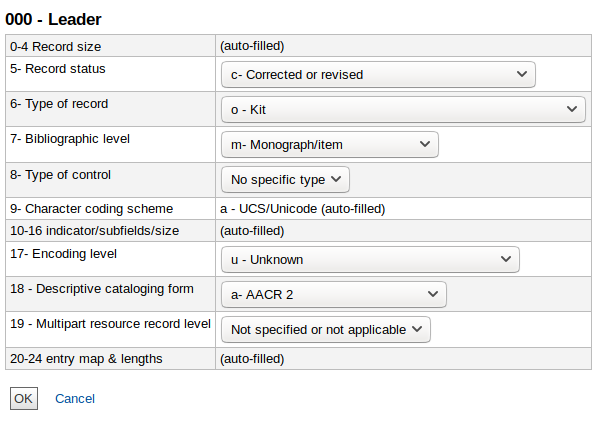
3. Edit the following fields:
select: « i – nonmusical sound recording » for an audio book
7 bibliographic level: select the value
select: « m – Monograph/item » for an audio book,
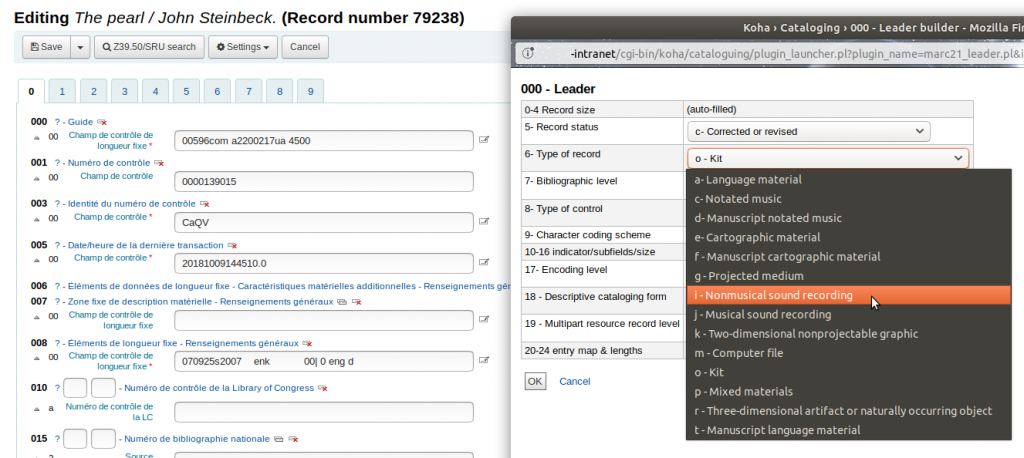
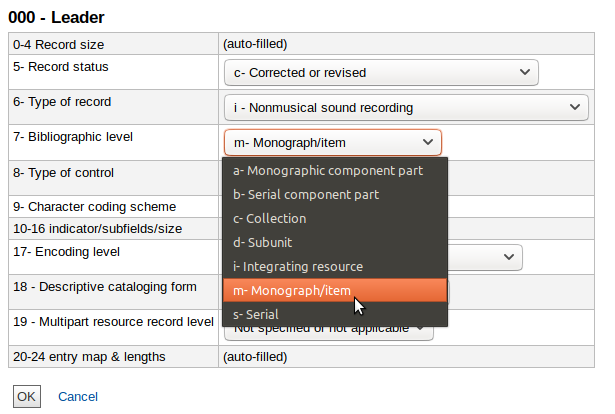
4. Click on «Ok»
Access the record, check the material type field and notice the new icon.
Before
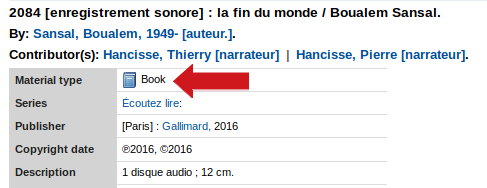
After
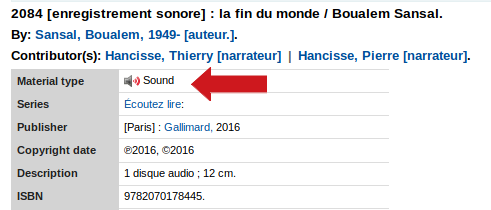
See the difference between audio book and music CD icons.