Here’s how to change a record’s material type icon and how to remove it completely.

Where do these icons come from?
The icons are linked to the coded data in the MARC record’s leader.
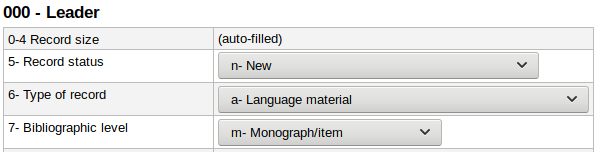
| Leader/06 | Leader/07 | Material type |
| a | a | Article |
| a | b | Article |
| a | c | Book |
| a | d | Book |
| a | i | Serial |
| a | m | Book* |
| a | s | Serial |
| c | (any) | Score |
| d | (any) | Score |
| e | (any) | Map |
| f | (any) | Map |
| g | (any) | Visual material |
| i | (any) | Sound |
| j | (any) | Music |
| k | (any) | Visual material |
| m | (any) | Computer file |
| o | (any) | Kit |
| p | (any) | Mixed materials |
| r | (any) | Visual material |
| t | (any) | Book |
*This is the default value in Koha
How to change the icons
To change a record’s icon, you must edit that record’s leader.
- Do a search for the record to edit
- Click on “Edit record” from the results list

- OR click on “Edit” and choose “Edit record” from the detailed record
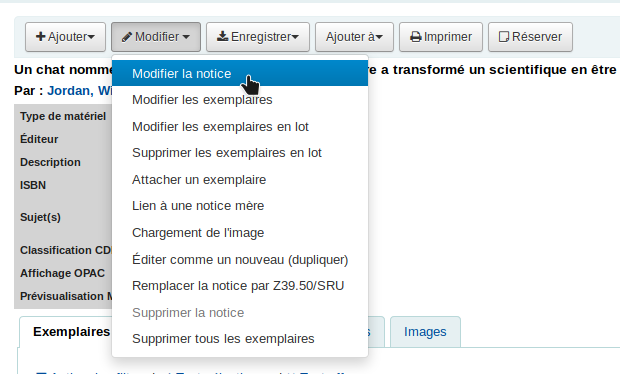
- Click on the “Tag editor” button next to the 000 (LEADER) field

- Change the values in fields 6 and 7 to better represent the actual material type of your item.
- Click on “OK”
- Click on “Save”
Note : as of version 19.05, it is not possible to make batch changes to coded data fields. If you have many records to edit, please contact us.
How to remove the icons completely
- Go to Administration > Global system preferences
- Search for iconsXSLT
- Change the DisplayOPACiconsXSLT system preference to “Don’t show” to remove the icons from the OPAC
- Change the DisplayIconsXSLT system preference to “Don’t show” to remove the icons from the staff interface
Tip
If you want to display the icons, but don’t want to have to change the leader for each record, or if you work with inexperienced catalogers, it’s possible to define default values for the leader in your MARC bibliographic frameworks. Create a framework for each item type and define the default values according to the specific type.
Here are examples of default values for the most common material types:
Book: nam a22 7a 4500
Serial: nas a22 7a 4500
CD (music): njm a22 7a 4500
DVD/Blu-ray: ngm a22 7a 4500
Video game: nmm a22 7a 4500
See also: How to edit a material type field in a record ? (example: audio book)
