Koha allows you to have multiple MARC bibliographic frameworks (or cataloging frameworks). You can create new frameworks for different types of materials and their specific MARC fields.
- Go to Administration > MARC bibliographic framework
- Click New framework
- Fill out the new framework form

- Framework code (mandatory): code limited to 4 characters
- Description (mandatory): name of the framework
- Click Submit
- Click the Actions button next to the new framework and choose the MARC structure option.
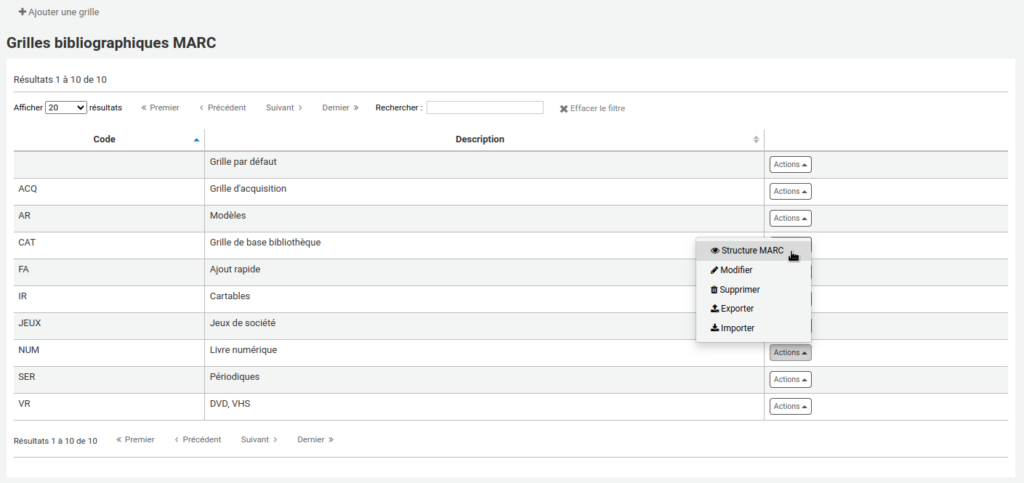
- Choose the framework to copy, this will serve as the basis for the new framework

- Click OK
- Edit fields and subfields as needed
- Modifier une zone MARC dans la grille de catalogage
- Modifier une sous-zone MARC dans la grille de catalogage
Here are some examples of MARC field modifications:
- Ajouter une zone
- Modifier une zone
- Mettre une zone « importante »
- Enlever l’obligation de remplir une zone
Here are some examples of MARC subfield modifications:
- Ajouter une sous-zone
- Masquer une sous-zone
- Modifier l’ordre des sous-zones
- Mettre une valeur par défaut
- Ajouter un type de document par défaut
- Ajouter un menu déroulant
- Enlever une sous-zone d’exemplaire
Warning!
It is not recommended to delete a field. It is preferable to hide its subfields.
Deleting a field may result in data loss. If you have records that currently use this framework, or if you import records with this framework, the contents of this field will be deleted from the records when you edit or import them.
Tip
The framework page has several features to make your navigation easier:
- Search for tag … in framework: this field allows you to search for a specific tag
- Display only used tags/subfields: this option allows you to minimize the display by hiding tags or subfields that are not used.
- Show … entries: Koha limits this to 20 by default. Increasing this limit reduces the total number of results pages.
- Search: allows you to search within the framework (field number, field name, etc.).
See also
- Ajouter une sous-zone dans une grille de catalogage
- Masquer une sous-zone
- Modifier l’ordre des sous-zones dans une grille de catalogage
- Mettre une valeur par défaut dans une grille de catalogage
- Ajouter un type de document par défaut dans une grille de catalogage
- Ajouter un menu déroulant à une grille de catalogage
- Enlever une sous-zone d’exemplaire
- Ajouter une zone dans une grille de catalogage
- Masquer une zone dans le détail d’une notice
- Mettre une zone « importante » dans la grille de catalogage
- Enlever l’obligation de remplir une zone
Koha community resources
- Koha manual: Adding a new framework (English)
- Koha manual: Editing a MARC field (tag) (English)
- Koha manual: Editing a MARC subfield (English)
- Manuel Koha : Ajouter une nouvelle grille de catalogage (French)
- Manuel Koha : Modifier une zone MARC (French)
- Manual Koha : Modifier une sous-zone MARC (French)
