
Training Objectives
Solutions inLibro inc. offers an online training program that will be kept up-to-date. There are three types of training resources : videos, documentation, and an editable procedure for each lesson. The documentation headings are based on real life situations and they are followed by step-by-step procedures on how to deal with these situations.
During the course of this training, you will first familiarize yourself with Koha Integrated Library System (ILS) and discover its numerous features.
Furthermore, you will learn how to do the tasks you will need in order to manage your organisation and your users.
Finally, you will deepen you understanding of the system by reading detailed documentation.
The objectives of the training are as follows:
- Discover the different Koha modules
- Learn how to do basic tasks in each of Koha’s modules
- Learn how to use Koha’s tools and settings
- Learn how to use Koha’s searching features
- Deepen your knowledge of Koha
Lessons and Learning Objectives
Contact person
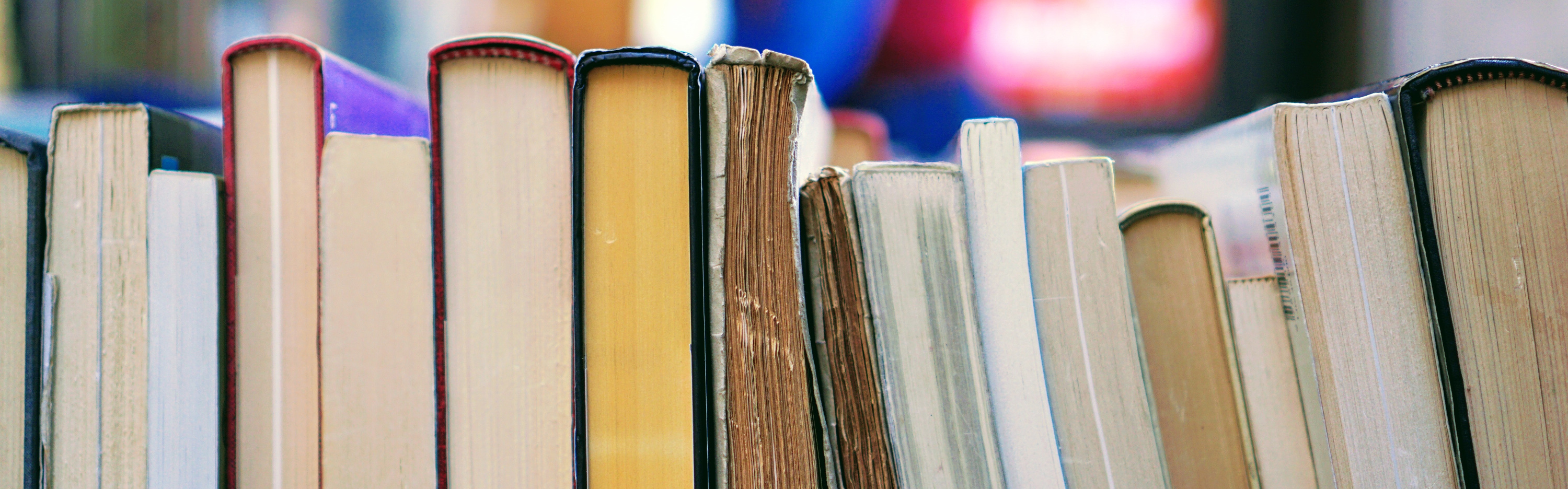
Circulation
In the Circulation module, you will learn how to do the basic circulation tasks: loans, returns, renewals, holds. You will also learn how to set your circulation rules which let you control your circulation policies. You will then learn how to manage your users’ fines and how to generate reports to help you manage transactions.
Lessons
- Defining circulation rules
- Loaning out documents
- Returning documents
- Renewing documents
- Putting documents on hold
- Transferring documents from one library to another
- Managing fines
- Generating circulation reports
- Managing offline circulation

Cataloguing
In the Cataloguing module, you will learn different methodes to create and modify bibliographic records as well as adding and managing items. You will also learn how to create barcode and call number labels. Finally, you will learn how to merge records to clean up the duplicate records from your catalog.
Lessons
- Creating a bibliographic record
- Creating a bibliographic record with the Z39.50 tool
- Creating a bibliographic record by importing a file
- Creating an item
- Creating an analytic entry
- Editing a record or an item
- Creating labels
- Merging identical records
- Using authority records

Patrons
In the Patrons module, you will learn how to create user categories and add patrons to those categories. The categories are used to create particular circulation policies for specific classes of patrons. You will also learn how to search for patrons and define permissions for staff users.
Lessons
- Creating a new user category
- Creating a new patron
- Searching for patrons
- Defining staff permissions
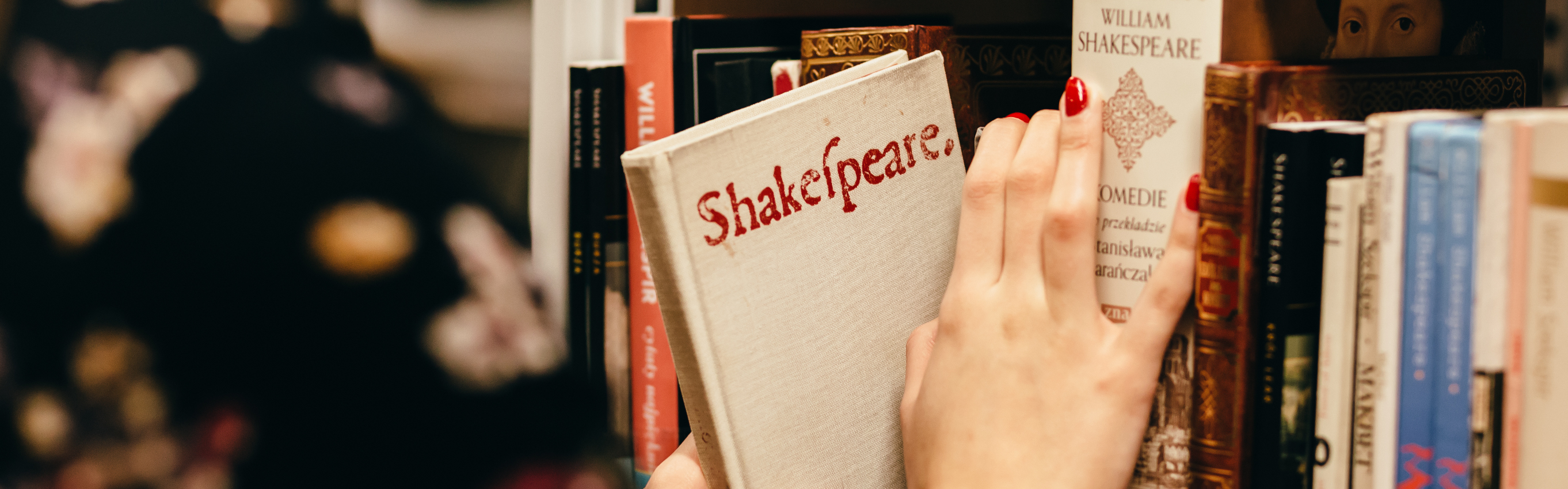
Authorities
In the Authorities module, you will learn how to create authority types and different methods of creating authority records. You will also learn how to search for and edit authority records. Later on, you will be able to link these authority records to bibliographic records.
Lessons
- Adding an authority type
- Creating an authority record
- Adding an authority record with the Z39.50 tool
- Searching for and editing an authority record
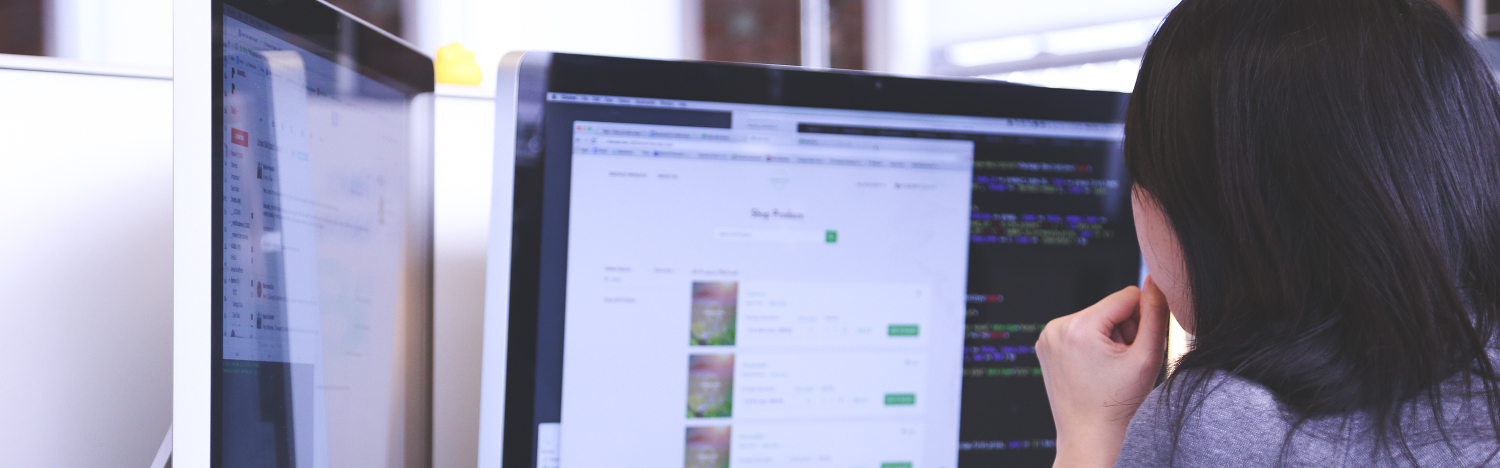
Staff interface, advanced search, cart and lists
In the Staff interface and the Advanced search modules, you will learn how to build precise queries using keywords, document types and other filters such as acquisition date. You will also learn how to search for specific items. Furthermore, you will learn how each search filter works and how they influence the results list. We will also show you the results lists, detailed records, the use of the cart and the lists.
Lessons
- The different parts of the staff interface
- Searching
- Item search
- Using the cart and the lists

User interface (OPAC)
In the User interface (OPAC) module, you will learn how to build precise queries using keywords, document types and other filters such as acquisition date. You will also learn how each search filter works and how they influence the results list. We will also show you the results lists, detailed records, the use of the cart and the lists. Finally, we will go over the user’s account and the different services available online as well as the password recovery method.
Lessons
- The different parts of the user interface
- Searching
- Using the cart and the lists
- The user account and its services
- Password recovery

Acquisitions
In the Acquisitions module, you will learn how to create and manage your vendors, orders and budgets. This module allows you to manage your acquisitions from the order to the reception and monitor your spending throughout your fiscal period.
Lessons
- Adding a vendor
- Creating a budget
- Creating a basket and a purchase order
- Searching within orders
- Managing purchase suggestions
- Receiving orders and managing invoices
- Managing late orders
- Budget planning and monitoring
- Managing EDI vendors

Serials
In the Serials module, you will learn to create and manage your serials subscriptions, receive issues and claim late issues. You will also learn how to manage frequencies and numbering patterns.
Lessons
- Adding a subscription
- Managing prediction patterns
- The inner counter
- Receiving new issues and managing serial collections
- Claiming late issues
- Subscription monitoring
- Adding a new frequency
- Adding a new numbering pattern

Tools
In the Tools module, you will learn how to use all the different tools offered in Koha. For example, you will learn how to create patron lists, membership cards, setting up your organization’s calendar, browing through system logs or how to create news for the OPAC, among many others. You will also learn how to import and export data to and from Koha, batch edit items and manage letters sent to patrons.
Lessons
- Creating a patron list
- Moderating patron comments
- Importing patron data
- Defining notices and slips sent to patrons
- Setting overdue notice triggers
- Creating patron membership cards
- Batch deleting patrons and anonymizing patron loan histories
- Batch editing patrons
- Moderate patron tags
- Uploading patron images
- Batch editing or deleting items or records
- Defining rules to modify items by age
- Exporting data
- Performing inventory
- Creating labels and barcodes
- Quick label creator
- Mnaging rotating collections
- Managing templates for modifying MARC records during import
- Staging and importing MARC records into the catalog
- Uploading cover images
- Setting up the calendar
- Managing CSV export profiles
- Viewing system logs
- Writing news elements
- Scheduling tasks
- Editing quotes for the Quote of the day feature
- Using tool plugins
- Uploading and managing files
