This guide will walk you through all necessary steps to: export a framework file, create a new framework, and upload the new framework in Koha.
How to modify a MARC framework in a spreadsheet file (export and import file)
1 Go to > Administration > MARC frameworks
2. Click on «+ New framework»
3. Fill in the form
Description (Required) : detailed description
4. On the framework line, click on “Actions” and select “Export”
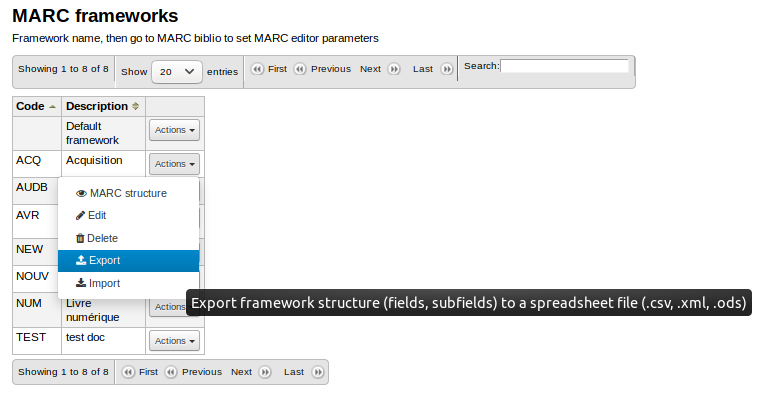
5. Choose the file format and click on Export
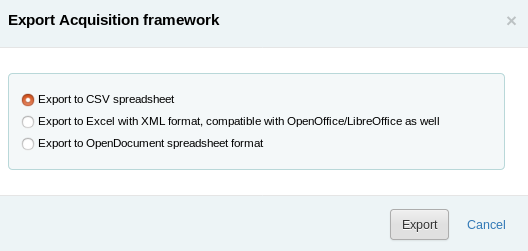
6. Use Microsoft Excel or similar software to open the file
The framework file is composed of 2 tabs : marc_tag_structure and marc_subfield_structure.
- Marc_tag_structure contains “tag list and parameters”; similar to the staff interface display.
Click to view the staff interface display -- « Image 2: Tag list» and « Image 3: Tag parameters»
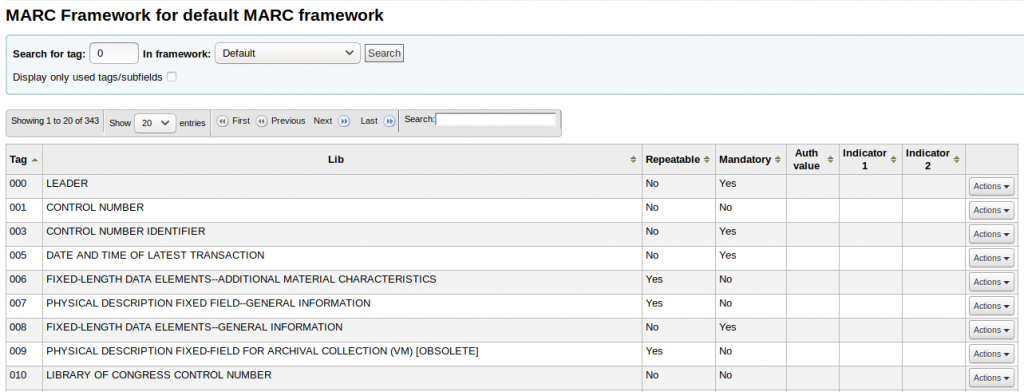
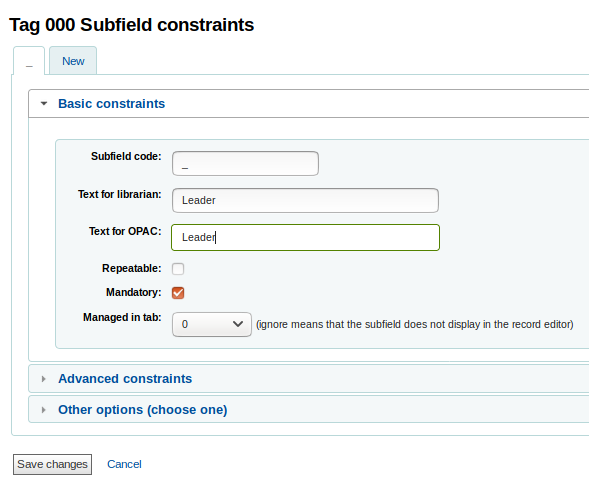
- Marc_subfield_structure section contains the “subfield list and parameters”; similar to the staff interface display.
Click to view the staff interface display --- « Image 4: Subfield list» and « Image 5: Subfield parameters»
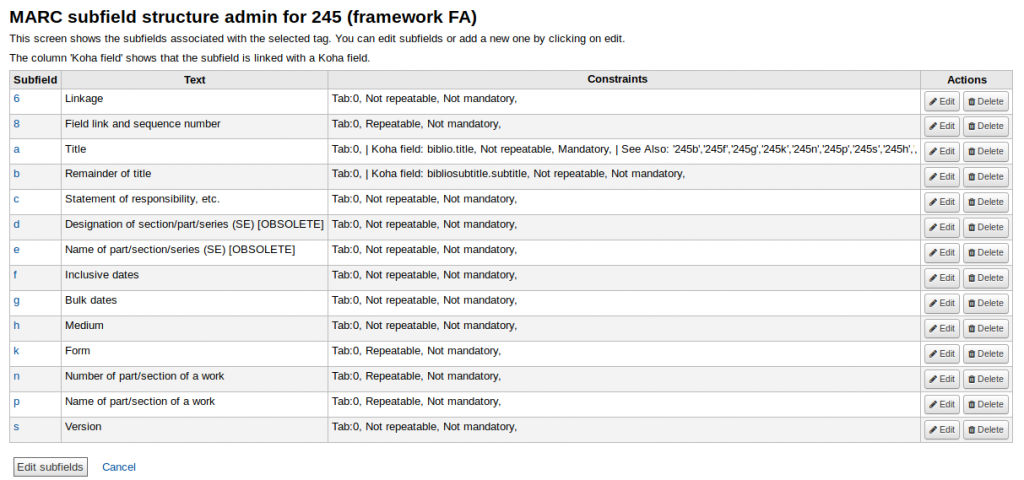
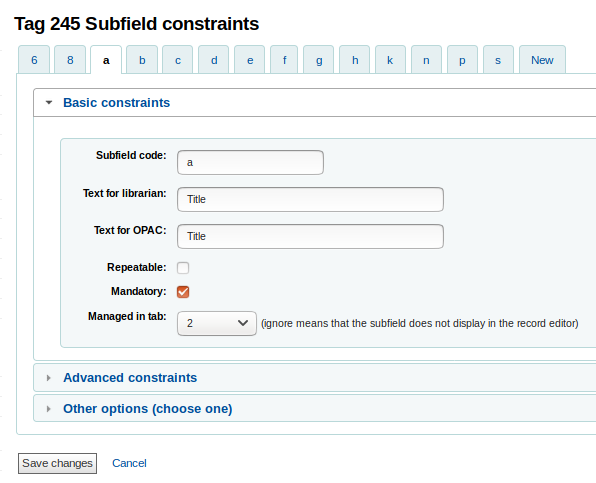
Framework files
Marc_tag_structure
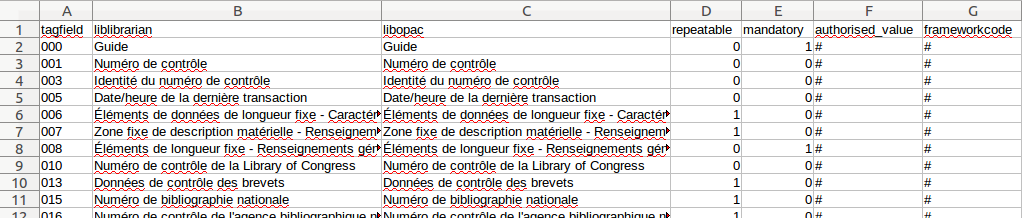
- tagfield : MARC tag number
- liblibrarian : Intranet subfield label
- libopac : OPAC subfield label (in a record MARC view)
- repeatable : if this tag is repeatable or not
- 0 = no
- 1 = yes
- mandatory : if this tag is required or not
- 0 = no
- 1 = yes
- authorized_value : authorized value category code
Marc_subfield_structure
- frameworkcode : MARC framework code

- tagfield : MARC tag number
- tagsubfield : subfield code
- liblibrarian : Intranet subfield label
- libopac : OPAC subfield label
- repeatable : If the subfield is repeatable or not
- 0 = no
- 1 = yes
- mandatory : If this subfield is required or not
- 0 = no
- 1 = yes
- kohafield : This value will tell Koha where to save (and search) the subfield in the database.
- tab : Choose priority order, where the subfield should be displayed. (see the “Editor” option note bellow)
A “-1 value” in the tab parameter can hide a subfield
However, we do not recommend this option since it may cause inconsistencies during record import. Use preferably the “Hidden settings” instead (see the “Hidden settings” bellow).
- authorized_value : If this subfield has a drop down menu with predefined values, specify the authorized value code here.
- authtypecode : If the subfield value is under an authority control, select the “authority code” here.
- value_builder : some Koha plugins are designed to help data entry, if this subfield can be managed by a plugin, select the plugin here
- isurl : If this value is a URL and can be clicked on
- 0 = no
- 1 = yes
- hidden : a visibility settings (see the following table for each value behavior)
| Value | OPAC | Intranet | Editor | Collapsed | Flagged |
|---|---|---|---|---|---|
| -8 | Yes | ||||
| -7 | yes | yes | |||
| -6 | yes | yes | |||
| -5 | yes | yes | yes | ||
| -4 | yes | ||||
| -3 | yes | yes | yes | ||
| -2 | yes | yes | |||
| -1 | yes | yes | yes | yes | |
| 0 | yes | yes | yes | ||
| 1 | yes | yes | yes | ||
| 2 | yes | ||||
| 3 | yes | yes | |||
| 4 | yes | yes | |||
| 5 | yes | ||||
| 6 | yes | ||||
| 7 | yes | yes | |||
| 8 |
Intranet : This option is currently unavailable since the Intranet screen options are managed by XSLT style sheets.
Editor : If this subfield should be displayed on the cataloger module.
Collapsed : if this subfield should be collapsed or not.
Flagged : obsolete option[/box]
- frameworkcode : framework code (4 or less characters)
- seealso :
- link : see the system parameters in > Administration >Catalog > Koha to MARC Mapping
- defaultvalue : add a default value here. This value may be modified later.
- maxlength : maximum length of characters used in the subfield
7. Edit the file and save your modifications.
8. Go back to Koha. On the framework line, click on “Actions”, then select “Import”
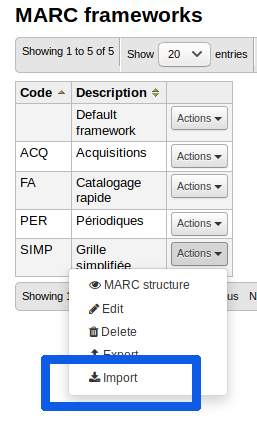
9. Browse and select your file, then click on “Import.”
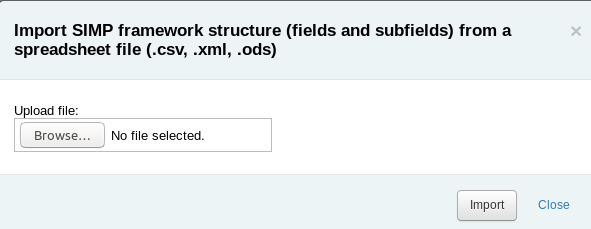
10. Click on “OK” on the pop-up alert.
