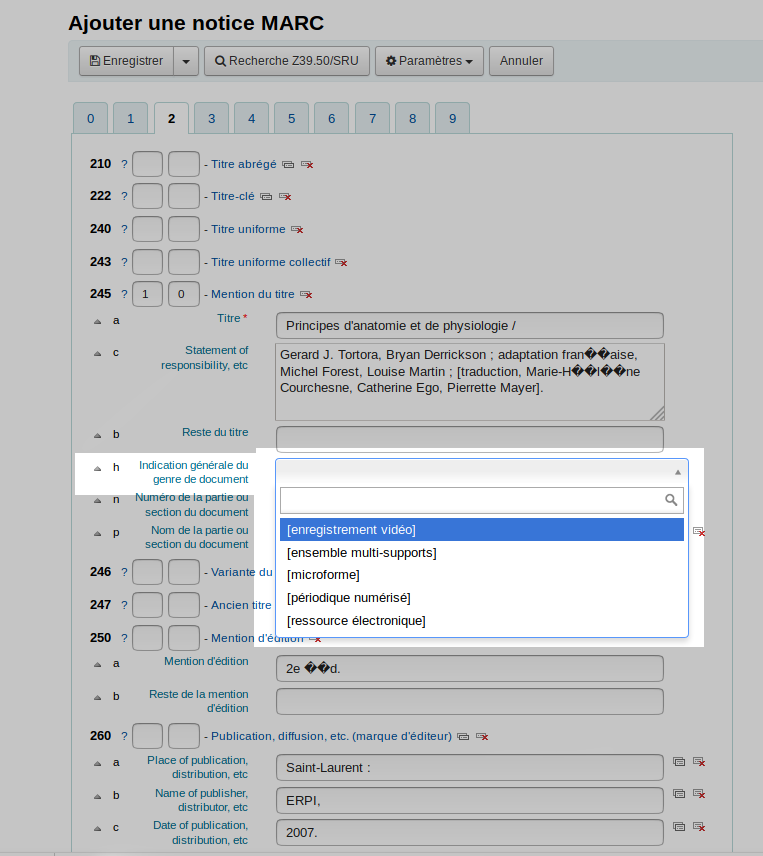Steps
- Create an authorised values categorie
- Add a new authorized value to a list
- Add the authorised values list in the cataloging framework
Add the authorised values list in the cataloging framework
1 Go to Administration > MARC bibliographic frameworks
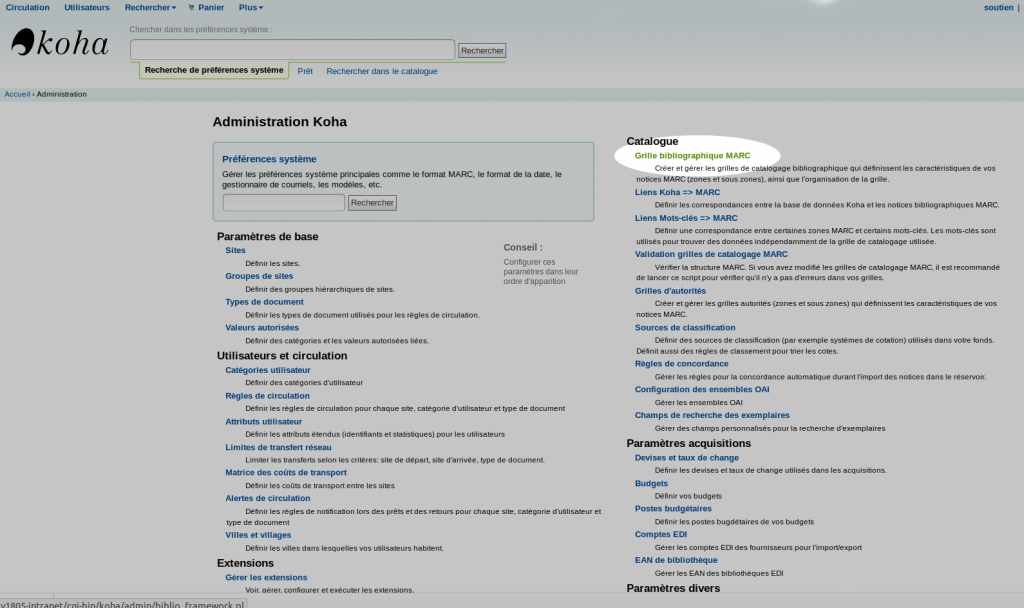
- Choose the framework to edit, click “Actions” and choose “MARC structure”
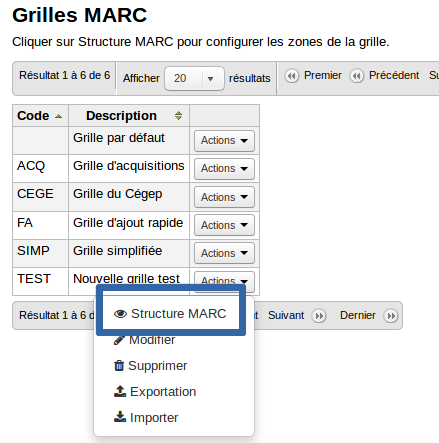
- Search for the field to edit
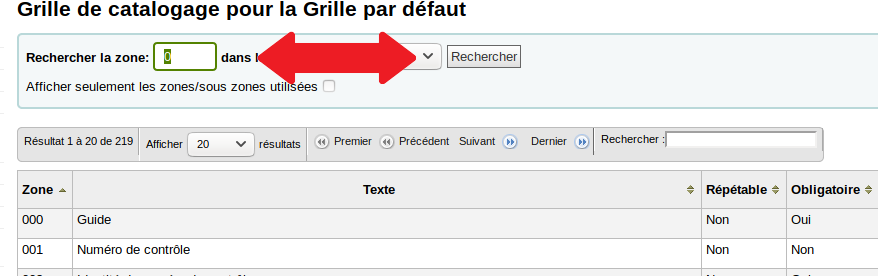
- Click “Actions” on the right and choose “Edit subfields”
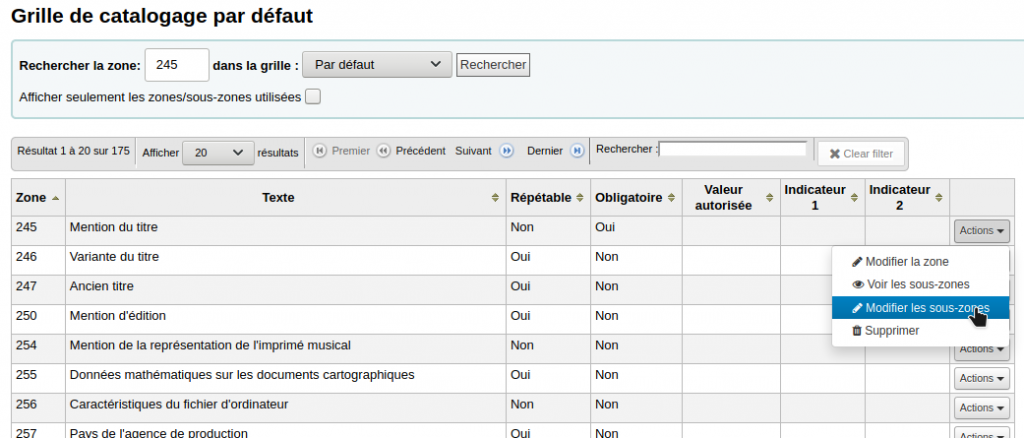
- Click the sudfield’s tab
- Click “Other options”
- Click the drop-down menu next to “Authorized value” and choose the authorized value category created above.
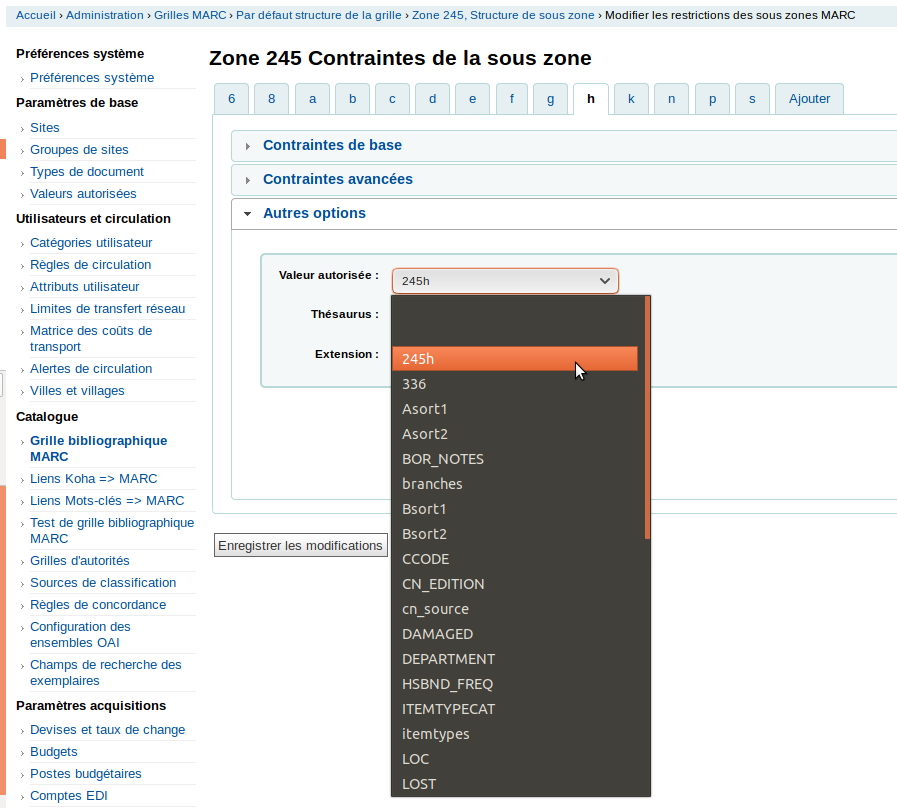
- Click “Save changes”
- Check the subfield table, in the “Constraints” column, it should say “Auth value” followed by the chosen list
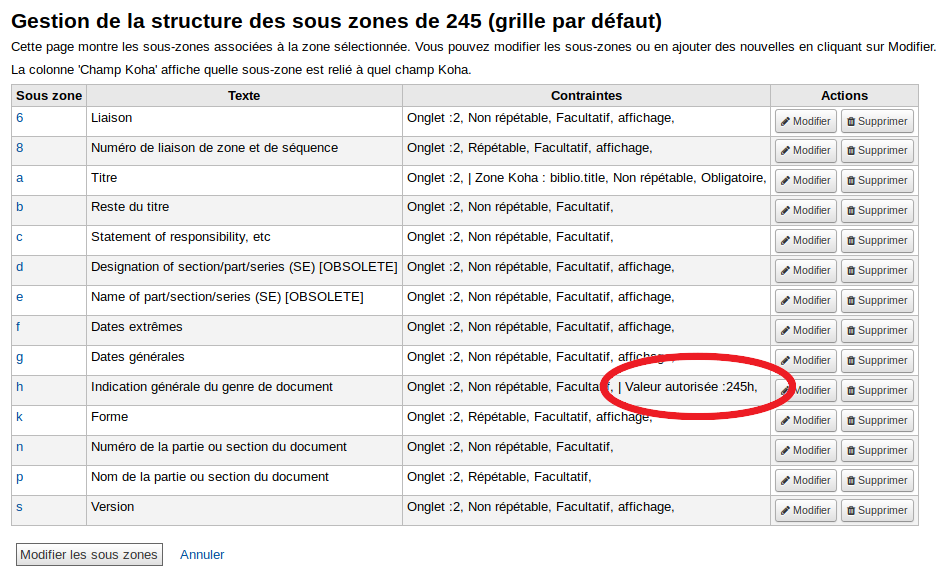
When cataloguing, there will be a drop-down menu in the subfield.