From the item record
1 Access the record
2 Find the item and click on the barcode
3 In the item record, change the item status and select “Lost”
4 Click on “Set status” to save the modification.
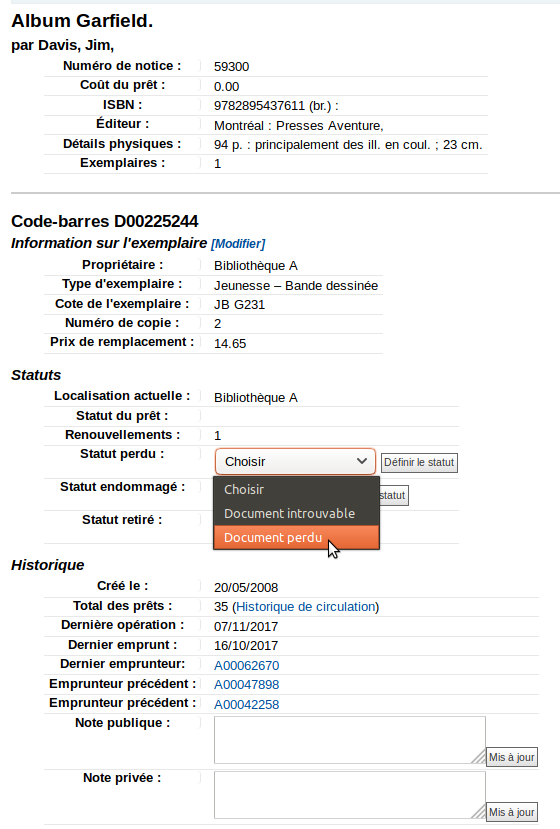
From a user account
1 Go to the library user account
2 Find the item in the checkout list, and click on the barcode
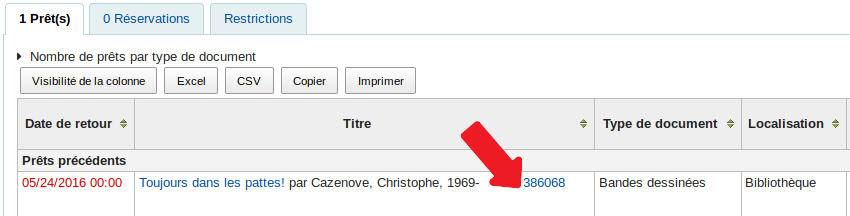
Browser tabs tricks… allow you to keep the user account page, and open the item record in a new browser tab (separate webpage).
Hover your cursor on the barcode link:
1 – Click on the scroll wheel and go to the new tab
or
2 – Right click and select “Open link in new tab”
After marking the item lost, go back to the user account page.
Hover your cursor on the barcode link:
1 – Click on the scroll wheel and go to the new tab
or
2 – Right click and select “Open link in new tab”
After marking the item lost, go back to the user account page.
3 Modify the item status and select “Lost”
4 Click on “Set status” to save modifications.
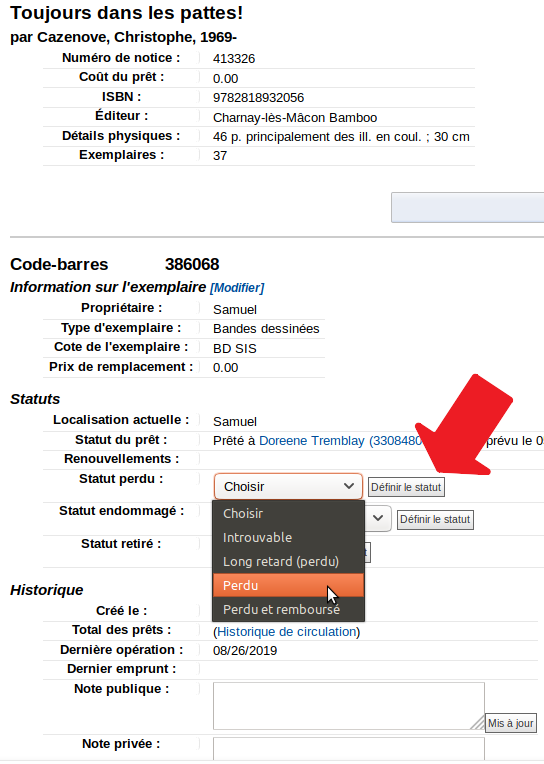
5 Go back to the user account page and refresh the page
Remove lost items from patron checkout list
To remove lost items from the checkout list, go to:
Administration > System preference:
Administration > System preference:
MarkLostItemsAsReturned and select the option “From the item tab…”See also:
Lost and paid items in the checkout list
Document perdu: paramètres et frais associés
