Firefox Offline circulation tool Add-ons
Koha Offline Circulation Tool (Firefox add-on) allows you to record your circulation transactions during an Internet outage.
When the Internet is back, you can upload your transactions to Koha in 2 different ways:
1) Manual transfer with a (.koc) file
or
2) Automatic transfer mode
Offline circulation tool (Firefox addon) setup
Record your Offline transactions
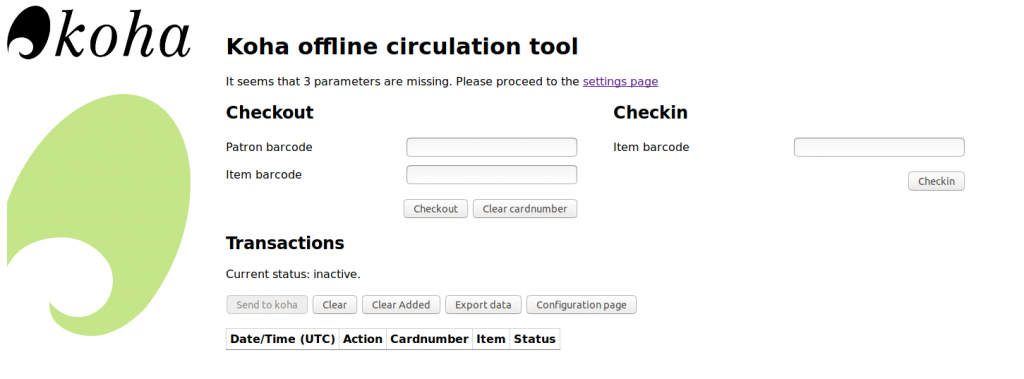
To checkin item:
1. Click in the “Item barcode” text box (on the right-hand side)
2. Scan the item barcode
3. Click on “Checkin”
To checkout item:
1. Click on the “Patron barcode” text box (on the left-hand side)
2. Scan the library card number
3. Click on “item barcode” text box
4. Scan the item barcode
5. Click on “Check out” button
6. Repeat step 4 and 5 for additional item to checkout.
7. When you have finished, click on “Clear cardnumber.”
When the Internet is back:
Upload your offline transactions to Koha
Option 1 ) Manual transfer with a (.koc) file
1 Click on “Export data”
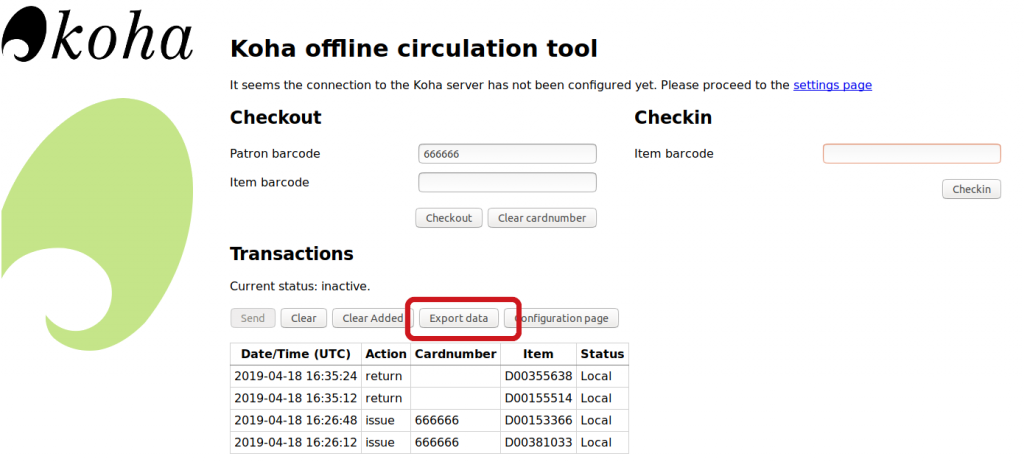
This action will save a file ( 2019-XX-XX.koc ) on the computer.
In Koha (staff interface)
2. Go to Circulation › Upload offline circulation file (.koc)
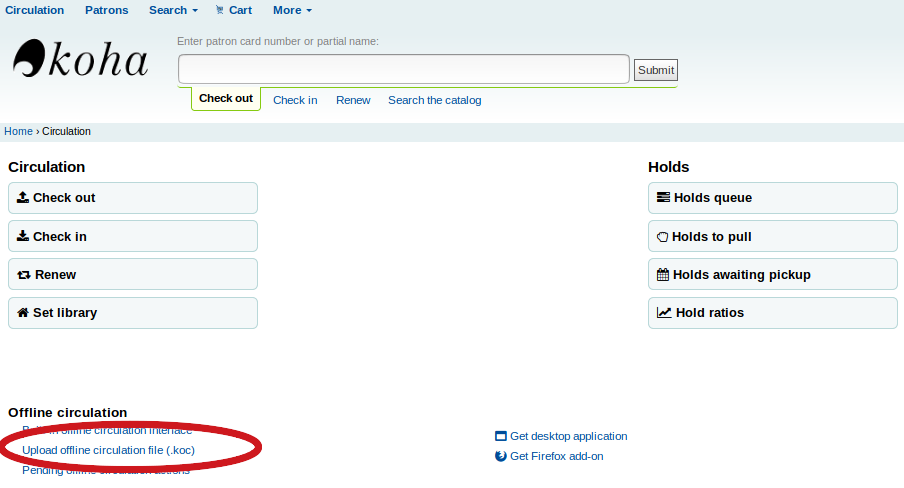
3. Click on “Browse” and select the (.koc) file
The file should be stored in the “Download” folder of the computer. Look for a file named with the present-day ( 2019-XX-XX.koc ) and time.
4 Click on “Upload file”
You should notice the upload progress move to 100%.
5 Click on “Add to offline circulation queue”
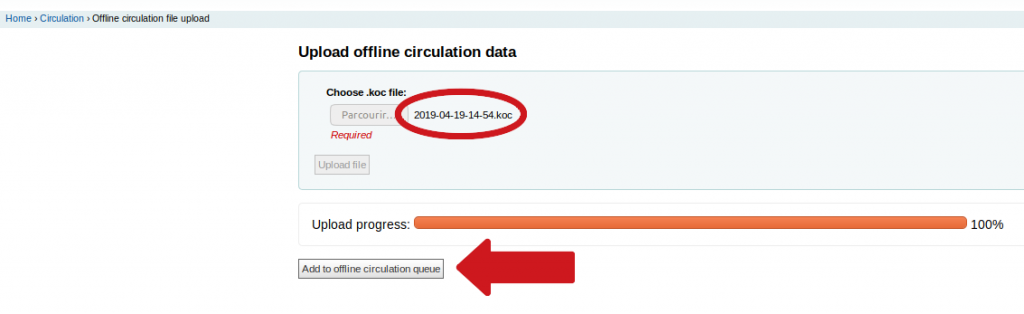
6 If you do have more file to upload, click on “Upload another KOC file”
7 When you have finished, click on “View pending offline circulation actions” to see the full list of transactions.
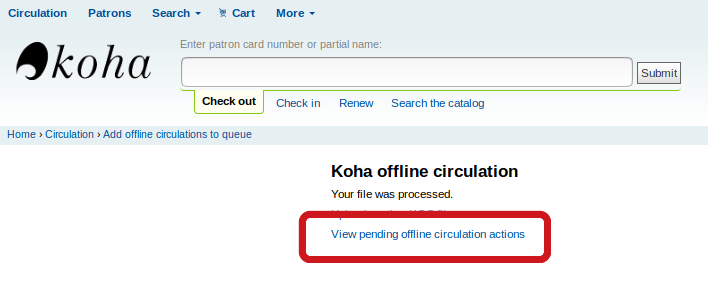
8. Select the transactions to upload or “Check all”, then click on “Process.”
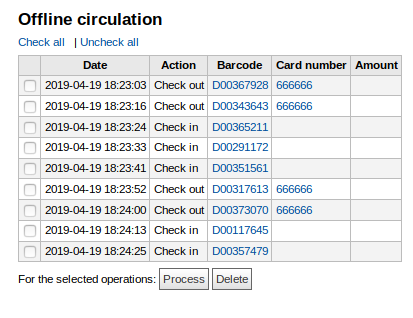
9. Verify each transaction status:
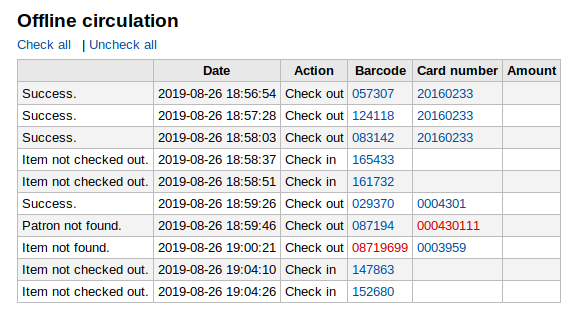
- Transaction status:
- Success: the transaction was successfully uploaded
- Patron not found: Non-existent library card number
- Item not found: Non-existent item barcode
- Item not issued: item was not checked out before
Wait until all transactions are synced.
When everything is synced, you may clear the cache of the Offline tool with the “Clear Added” button.
Option 2) Automatic transfer mode
When the Internet is back, go to the Firefox add-on:
1 Click on “Send to koha”
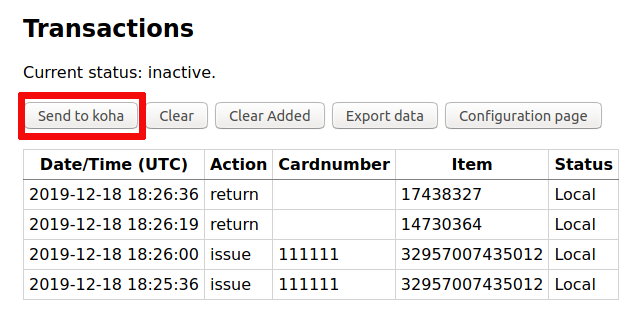
Each transaction status should change from “Local” to “Sent”
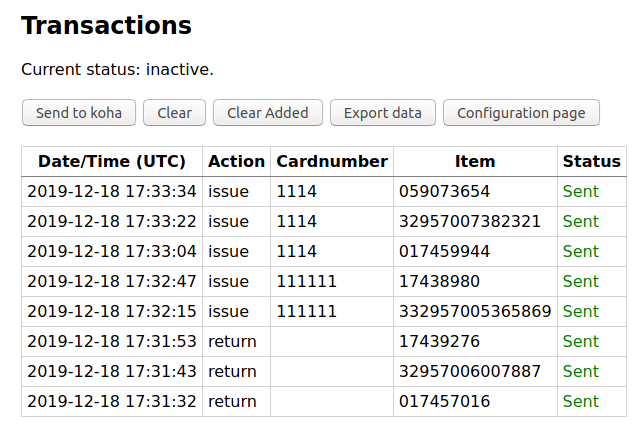
In Koha (staff interface)
2. Go to “Circulation” module and click on “Pending circulation actions”
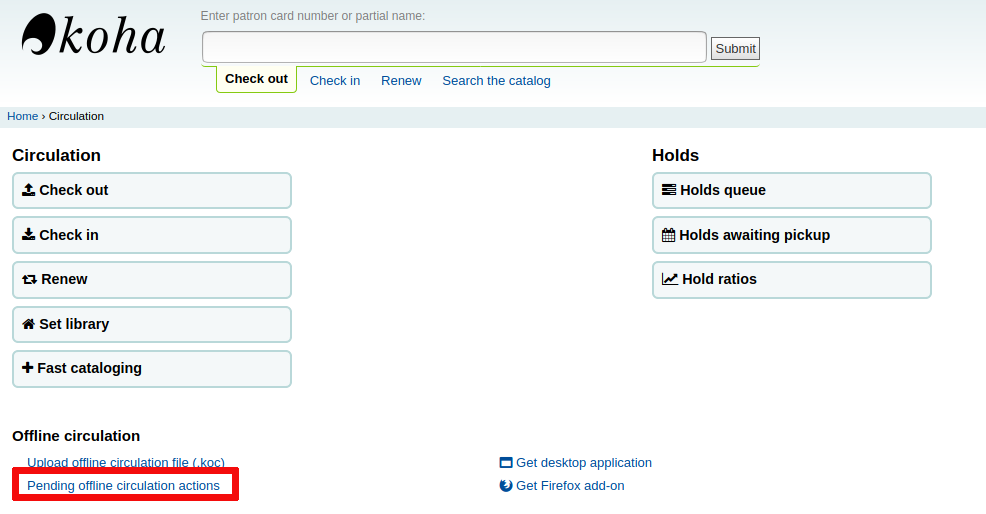
All transactions performed on this computer should appear on this list.
3. Select the transactions to upload or “Check all “, then click on “Process .”
4. Verify each transaction status:
- Transaction status:
- Success: the transaction was successfully uploaded
- Patron not found: Non-existent library card number
- Item not found: Non-existent item barcode
- Item not issued: item was not checked out before
Wait until all transactions are synced.
When everything is synced, you may clear the cache of the Offline tool with the “Clear Added” button.
