Configuration
You must first create file categories. These categories can be anything. You can even create only one category that will contain all the files.
Here are some examples:
- OPAC
- Internal
Or:
- Images
- Videos
Or even:
- All
To create your categories:
Upload files
- Go to Tools > Upload
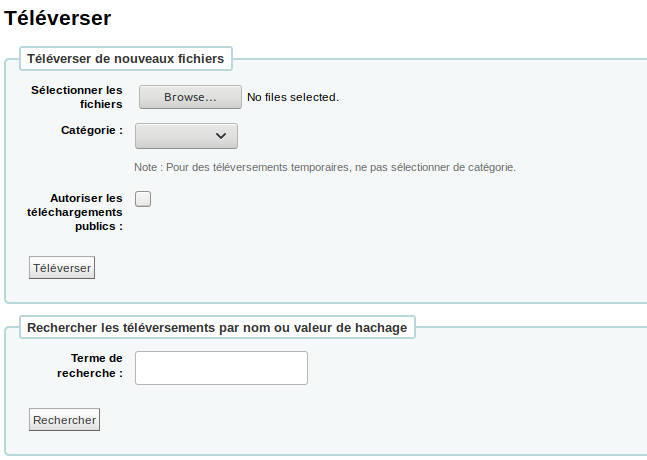
- Click “Browse” and choose the file to upload
- Choose in which category to put the file
Warning: If you don’t choose a category, this file will be considered “temporary” and will eventually be deleted.
- If this file is to be used in the OPAC, check the “Allow public downloads” box
- Click “Upload”
- Copy the “Hashvalue”
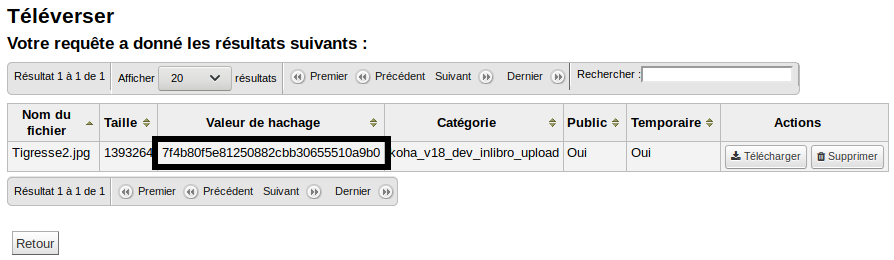
The URL for the file is created like this:
- URL of the OPAC
https://biblio.ville.qc.ca
- followed by
/cgi-bin/koha/opac-retrieve-file.pl?id=
- and ends with the hashvalue of the file
7f4b80f5e81250882cbb30655510a9b0
So the URL should look something like this
https://biblio.ville.qc.ca/cgi-bin/koha/opac-retrieve-file.pl?id=7f4b80f5e81250882cbb30655510a9b0
See also
- Add an image in a news item
- Attach a file to a record
