Search categories are an easy way to refine search results. For example, all new titles (New Books, New CDs, New DVDs, New Blu-Rays, New Graphic Novels) can be grouped in one category, such as: NEW.
Create a list of authorized values
1 Go to Administration > Authorized Values
2. Select the category « ITEMTYPECAT »
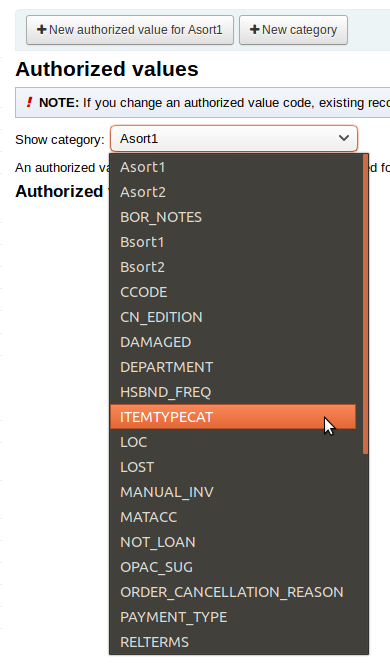
3. Add the wanted item type search categories.
Edit the « Item types » information.
1 Go to Administration > Item Types
2. Choose an item type, under the «Action» column click on «Edit»
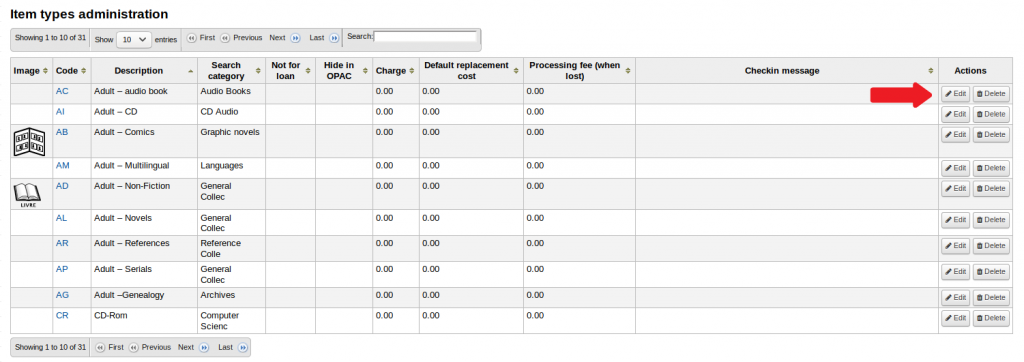
3. Next to «Search category», choose the item type «category».
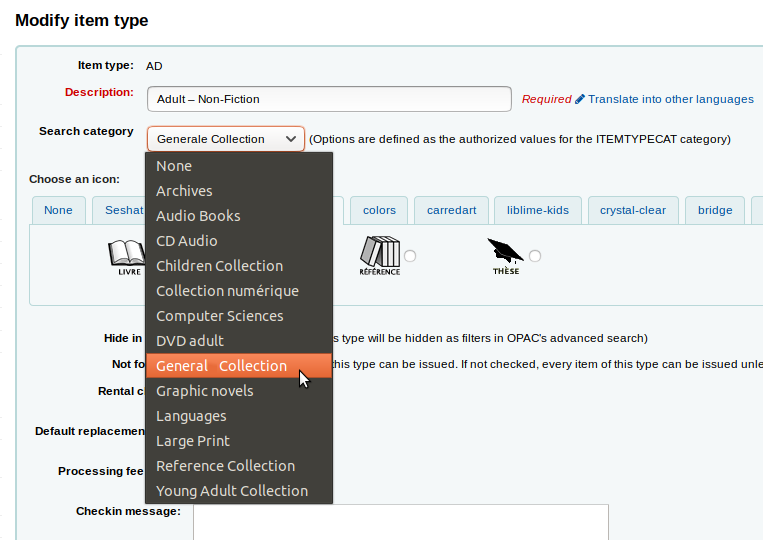
4. Save changes.
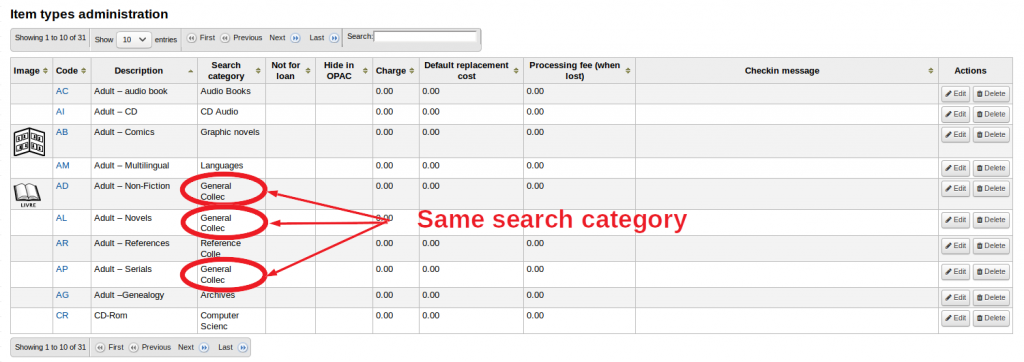
Follow step 1 to 4 for each item type.
For further information on list of authorized values, see:
How to create a new list of authorized values
How to add a new authorized value to a list
How to create a new list of authorized values
How to add a new authorized value to a list
